Watch the Video Tutorial
Need visual guidance? Watch our step-by-step video above before proceeding.
Introduction
The IBO PLAYER PRO app is an advanced media streaming application that allows users to access a wide range of multimedia content, including live TV channels, on-demand videos, and more. Designed for ease of use and compatibility across multiple devices, it enhances the viewing experience with its user-friendly interface and robust features. This article will guide you through the installation and usage process of the IBO PLAYER PRO app.
Installation Process
For Android Devices
- Download the App:
- Visit the Google Play Store on your Android device.
- Search for “IBO PLAYER PRO.”
- Tap on the app and press “Install.”
- Enable Unknown Sources (If Necessary):
- If you are downloading the APK from a third-party source, go to Settings > Security.
- Enable “Unknown Sources” to allow installations from sources other than the Play Store.
- Launch the App:
- Once installed, open the app.
- Follow the on-screen instructions to complete the setup process.
For iOS Devices
- Download the App:
- Open the Apple App Store on your iOS device.
- Search for “IBO PLAYER PRO.”
- Tap on “Get” to download and install the app.
- Launch the App:
- After installation, open the app from your home screen.
- Follow any initial setup instructions provided by the app.
For Smart TVs and Set-Top Boxes
- Navigate to the App Store:
- Access your device’s app store (e.g., Samsung Smart Hub, LG Content Store).
- Search for “IBO PLAYER PRO.”
- Install the App:
- Select the app and click “Install” or “Download.”
- Wait for the installation to complete.
- Launch the App:
- Open the app from your apps list.
- Follow the setup instructions on your TV screen.
Using the IBO PLAYER PRO App
- Account Setup:
- Upon launching the app for the first time, you may need to create an account or log in using your existing credentials.
- Some services may require an activation code or subscription details.
- Navigating the Interface:
- The main screen will display categories such as Live TV, Movies, Series, and Favorites.
- Use the menu options to explore different sections.
- Adding Content:
- You may need to enter a playlist URL or upload a file to access content.
- Follow the app’s instructions to add and organize your multimedia content.
- Customizing Settings:
- Adjust settings such as video quality, subtitles, and parental controls to enhance your viewing experience.
- Use the settings menu to personalize your app experience.
- Enjoy Streaming:
- Browse through channels or search for specific content using the search bar.
- Once you find something you want to watch, simply click on it to start streaming.
Conclusion
The IBO PLAYER PRO app offers a comprehensive solution for streaming a variety of multimedia content across different devices. By following the installation and usage steps outlined in this article, you can easily set up the app and enjoy a seamless streaming experience. Whether you’re watching live TV or exploring on-demand videos, the IBO PLAYER PRO app delivers quality and convenience at your fingertips.
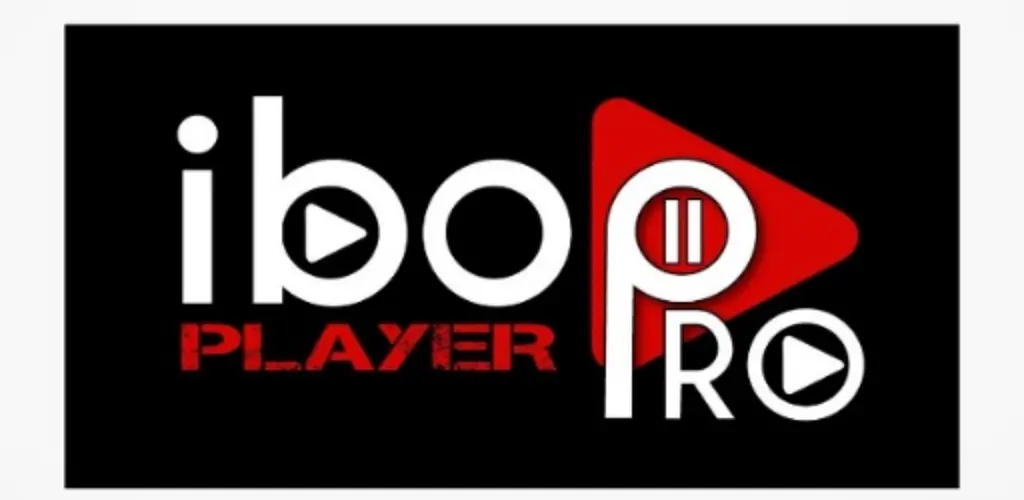
ls1lzk
6kv1vq
7e3rxp
s1myo2
toi24n
g15sta
tjsi67
ozo783
555
555
555
555
555
555
555*1
-1 OR 3+295-295-1=0+0+0+1
5550″XOR(555*if(now()=sysdate(),sleep(15),0))XOR”Z
555-1; waitfor delay ‘0:0:15’ —
555-1); waitfor delay ‘0:0:15’ —
5553btaYE6P’; waitfor delay ‘0:0:15’ —
555-1) OR 535=(SELECT 535 FROM PG_SLEEP(15))–
555mvF7asMQ’ OR 841=(SELECT 841 FROM PG_SLEEP(15))–
555xxauXUP0′)) OR 107=(SELECT 107 FROM PG_SLEEP(15))–
555’||DBMS_PIPE.RECEIVE_MESSAGE(CHR(98)||CHR(98)||CHR(98),15)||’
555
555
555
555
555
555
555
555